12 tips on creating an optimised ‘pay for conversions’ Display campaign
Businesses advertising on Google Ads often start with either a Paid Search or Shopping campaign. For most businesses, this is the right place to start.
Display advertising on the Google Display Network (GDN) is one way to expand your advertising capabilities, further growing your leads or sales.
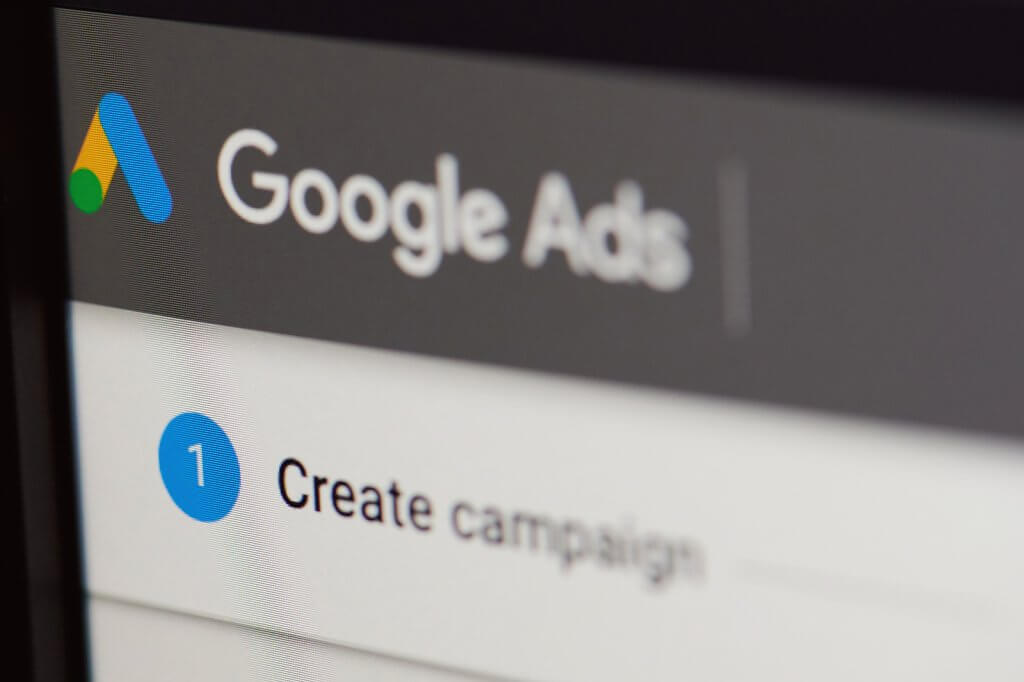
Display advertising on the GDN also offers some branding benefits; putting your brand in front of internet users who may be interested in your business.
If you’re thinking of doing some Display advertising but are worried about how the campaign may perform, then a ‘pay for conversions’ Display campaign may be the right option for you.
In this blog post, we will outline what a ‘pay for conversions’ Display campaign is, how to create one, and how to optimise it in just 12 steps.
What is a ‘pay for conversions’ Display campaign?
Traditionally, advertisers had two options when paying for their Google Display advertising.
Advertisers could pay for a click by setting a maximum click price (CPC) or pay once their ad had been shown one thousand times by setting a maximum cost per thousand impressions bid (CPM).
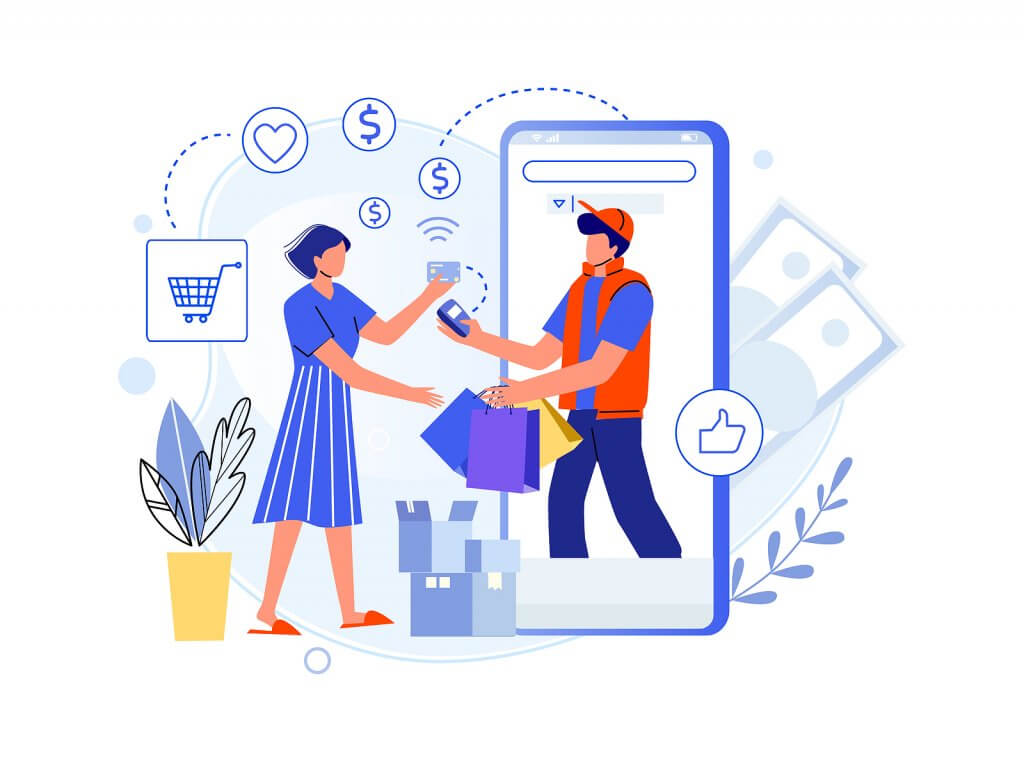
However, in 2018, Google released a Display campaign where advertisers can choose to pay for conversions instead of for clicks or a thousand impressions.
Instead of setting a maximum amount that you want to pay for a click or a thousand impressions, you set an amount that you want to pay for a conversion — therefore, you only pay when your Display campaign obtains a conversion.
For example, if you set your target Cost per Acquisition (tCPA) at £20, you will not pay anything until you receive a conversion. For each conversion that you do receive, you will pay £20.
What are the requirements to be able to create a ‘pay for conversions’ Display campaign?
As you would expect, Google has placed some restrictions on who can create a ‘pay for conversions’ Display campaign.
The requirements are:
- Smart Display or standard Display campaign – You can only pay for conversions with a standard or Smart Display campaign.
- Target CPA – The only bidding option you can select with a ‘pay for conversions’ Display campaign is Target CPA (tCPA).
- Record website or app conversions — ‘Pay for conversions’ bidding cannot optimise offline conversions (such as store visits) or cross-device conversions.
- Allocate a separate budget – A ‘pay for conversion’ Display campaign must have its own budget and not a shared budget.
- $200 maximum tCPA – The tCPA set must be less than $200, or the equivalent in a different currency.
- 100 minimum conversions – Your account must have at least 100 conversions in the last 90 days.
- Days to conversion must be less than seven days – 90 per cent of your conversions must happen within seven days of someone first clicking on your ad.
How do I create a ‘pay for conversions’ Display campaign?
The process of creating a ‘pay for conversions’ Display campaign is similar to creating a standard or Smart Display campaign — the only difference is that you will select the option to pay for conversions when you get to that stage in the setup.
Start by clicking on the blue plus symbol and choose your campaign goal. You can choose from either ‘Sales’, ‘Leads’, or ‘Website traffic’. You cannot choose the ‘Product and brand consideration’, ‘Brand awareness and reach’, or the ‘App promotion’ campaign goals.
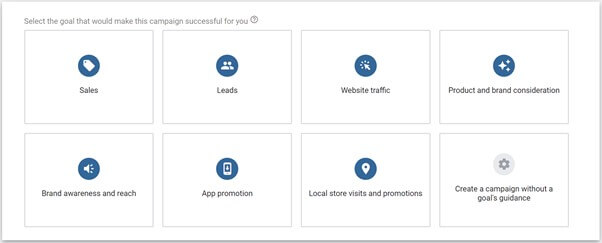
Select either the ‘Smart display campaign’ or ‘Standard display campaign’ option.
If you want to have more control over your display campaign, choose the Standard display campaign option; if you want to use Google’s machine learning capabilities to automatically optimise your campaign, select the Smart display campaign option.
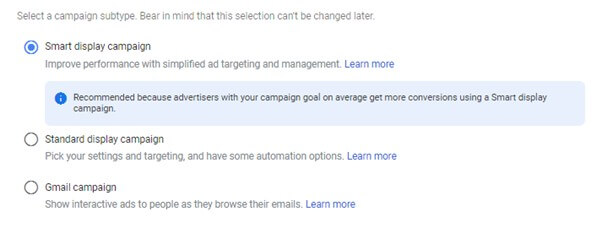
Run through the campaign creation process as you normally would.
You’ll know whether you’re eligible to create a ‘pay for conversions’ Display campaign when you get to the ‘Bidding’ section. You’ll have the option here to either pay for clicks or conversions.
If you don’t have the option to pay for conversions, your account is not yet eligible for this campaign type.
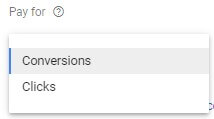
Optimising your ‘Pay for Conversions’ Display campaign
Here are 12 tips to help you create and run a successful ‘pay for conversions’ Display campaign.
1. Choose the right conversion action
If you have multiple conversion actions, you need to think about the kind of conversions you want the Display campaign to optimise.
For example, if you have one conversion action for sales and another conversion action for a newsletter subscription, then the Display campaign will value these the same — so you will pay the same amount for a sale as you will for a newsletter subscription.
You can choose which conversion actions your ‘pay for conversions’ Display campaign will optimise towards and which ones you’d like to pay for. You can do this by going into the ‘Conversions’ tab within the campaign settings and choosing your conversion action.
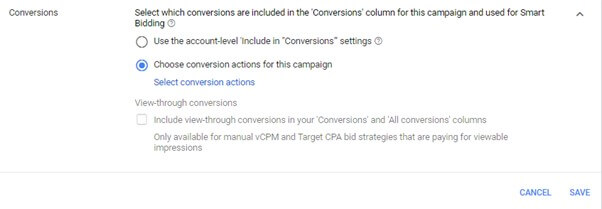
2. Make use of all the space available
If you choose to use a Smart Display campaign, all you’ll need to do is give Google some assets, including copy and images or videos.
Google will then optimise the asset delivery and audience targeting using its own machine learning algorithms.
You have the option to add five headlines in your Display ads — one long headline and five description lines.
Ensure you use all fields and that you add different messaging in each. This will allow the system to split test all your messaging and find the combination that performs best with your target audience.
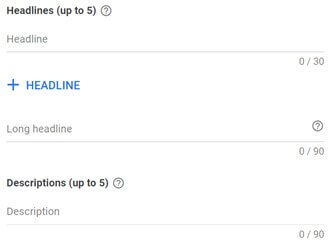
3. Add videos
Adding a video to your ‘pay for conversions’ Display campaign can help Google increase your reach by showing your ad on more placements. You are allowed up to five videos.
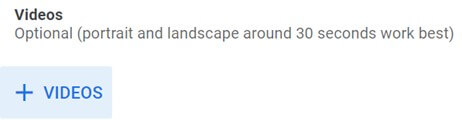
4. Add multiple different images
Use more than one image so the system can test each image’s performance and therefore find out what kind of images perform the best. You can add a maximum of fifteen assets to each ad.
If you’re struggling to come up with fifteen images to split test, then take a look at the stock images that Google Ads offers. You can find the stock image section by clicking on ‘Stock Images’ when in the image upload area.
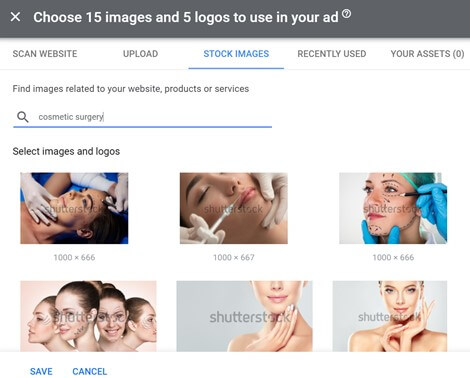
5. Tailor how you target your traffic
If you’re using a Smart Display campaign, Google will use its machine learning capabilities to learn who your target audience is.
While you don’t have any control over which audiences see your ads, you do have the power to guide the algorithms. Customise your traffic by creating multiple ad groups with different messaging in the ad copy and a different landing page.
If you’re using a Standard Display campaign, you have more control over your target audience; however, it’s still a good idea to tailor your messaging and landing page to each audience you want to target.

Create a different ad group for each landing page. The ad copy used in each ad group should be tailored to resonate with the type of person interested in each landing page.
Doing so will allow Google’s machine learning algorithms to learn what kind of audience performs best with each landing page. This can yield much better performance than having one ad group with one ‘catch all’ landing page.
For example, if you sell trainers for men and women, then the performance of your ad will differ depending on the gender of the person seeing it.
The most appropriate ad copy messaging, images, and landing page will differ depending on the customer’s gender.
As a starting point, you can have an ad group for males and an ad group for females. Not only does this tailor the messaging and landing page that you show to each audience, but it also allows Google’s machine learning algorithms to learn what type of traffic performs the best on each landing page.
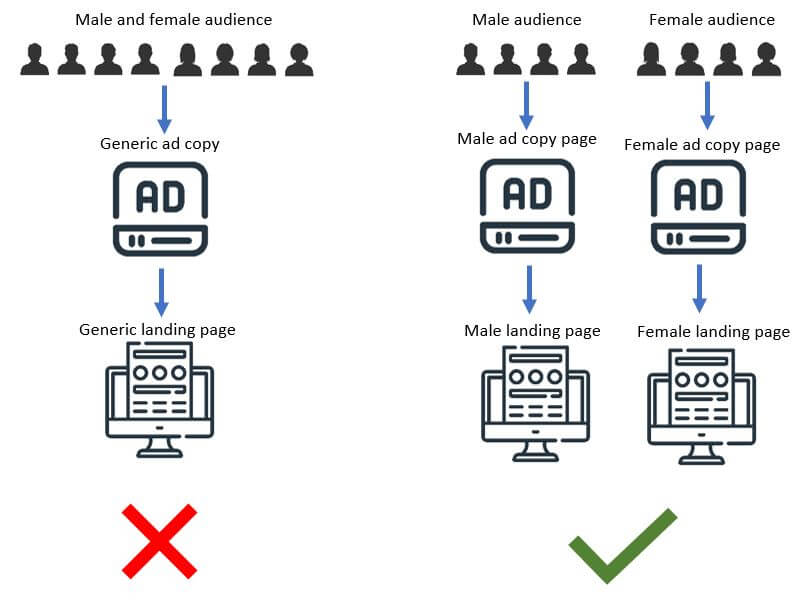
6. Replace poor performing ad messages
Google Ads provides a straightforward interface that shows you how well each of your ads messages is performing. To find this report, go to your ads and click on ‘View asset details’.
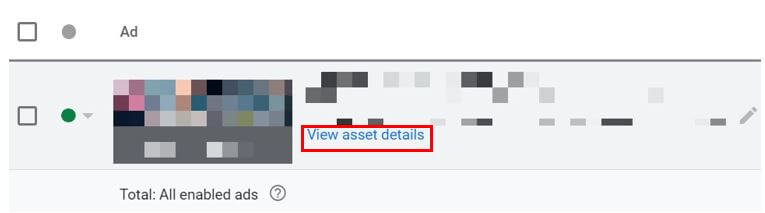
The performance column shows how well each message is performing. Your messages will receive a score of Best, Good, or Low.
A good starting point is to replace messages with a score of ‘Low’ with something else.
After changing a message, let your ads build up some more data and then review the new message’s performance.
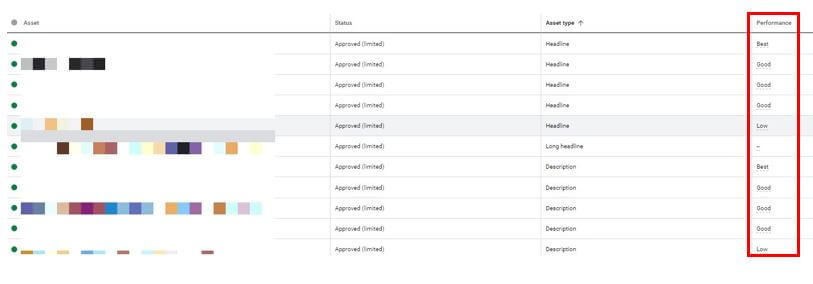
7. Set a realistic tCPA
It can be tempting to set an ambitiously low tCPA to get conversions at a very low cost per Acquisition.
However, if the system thinks it cannot obtain a conversion at your tCPA, you will see your impressions plummet.
When starting your ‘pay for conversions’ Display campaign, I recommend that you set the tCPA higher than the CPA that your search campaigns are achieving. This will give Google’s machine learning algorithms room to test and learn what kind of users to target.

Once the Display campaign has obtained some conversions and you start to see the performance improve, you can slowly begin to drop the tCPA figure and enhance the campaign’s profitability.
8. Consider your content exclusion options
There may be certain types of placement you want to avoid.
For example, if your product is for children, it can damage your brand if your ad appears next to sexually suggestive content.
Use the content exclusions section to opt-out of showing your ads alongside content that could damage your brand. You can find the ‘Content exclusions’ section within your campaign settings.
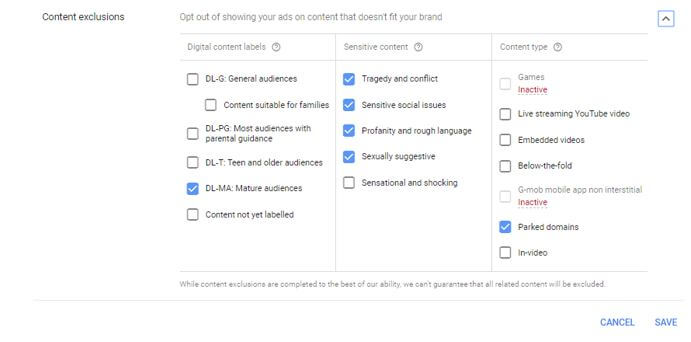
9. Link up a data feed
E-commerce businesses with a product feed can link this feed to their ‘pay for conversions’ Display campaign.
Much like using a product feed for a Google Shopping campaign, your feed needs to be stored in Google Merchant Centre. It also needs to be synced up to your Google Ads account.
Linking up your product feed to your Display campaign will allow Google Ads to further tailor your ads by adding products from your feed into your Display ads.
To link up your product feed to your Google Display campaign, go into the campaign settings and find the ‘Dynamic Ads’ section. If your feed is already linked to your Google Ads account, it will appear in this section.
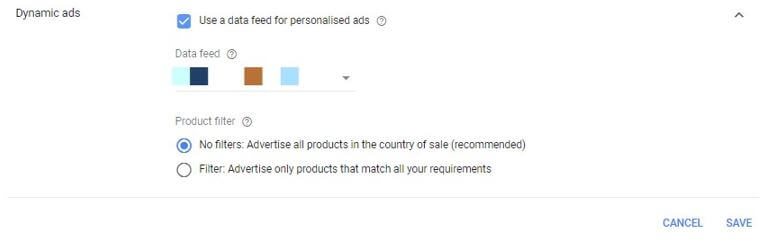
10. Hang tight!
When you start running your ‘pay for conversions’ Display campaign, you’re likely to see a massive influx in impressions as the machine learning algorithms start to learn what type of audience performs the best for your business.
In the below example, it took the machine learning algorithms nine months before the campaign secured its first conversion. Once it obtained its first conversion, it started picking up a handful of conversions every month.

Your clickthrough rate is also likely to be very low when you first start advertising.

11. Understand that there is a cut off point
While it’s generally a good idea to see how low you can get your cost-per-conversion, understand that there does appear to be a cut-off point.
If you have a set budget that you can’t go over and need to bring your spend down, it may be a good idea to drop your tCPA incrementally. This will mean that you’ll pay less per conversion and spend less.
However, as you start dropping your tCPA, you’ll notice that Google starts to give you less traffic.
Getting less traffic and conversions from your ‘pay for conversion’ Display campaign is fine if you need to reduce your spend.
However, it’s important to understand that there is a cut-off point. If you drop your tCPA too much, then Google may decide to cut off your traffic altogether.
This can be seen in the below screenshot of a test we performed, where the tCPA was incrementally dropped to bring overall spend down. After a certain point, Google completely cut off all traffic.
We then started incrementally increasing our tCPA. But to get Google to start firing impressions our way again, we had to set our tCPA around twice what it was previously.
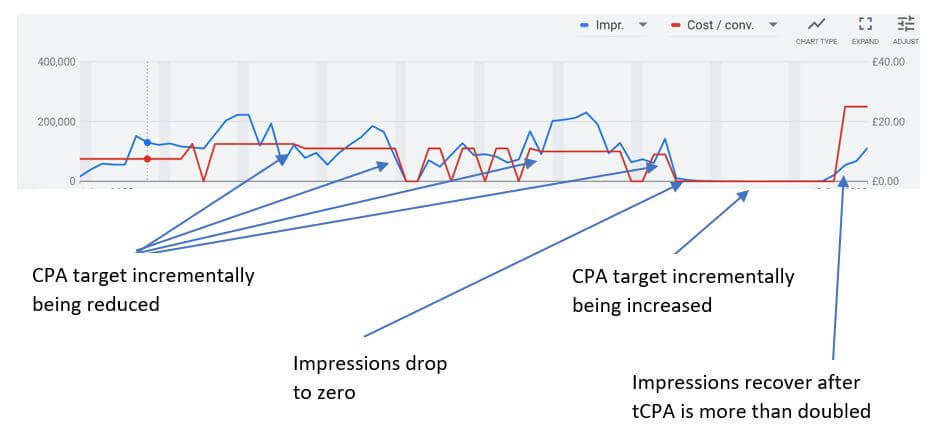
Bear this in mind if you have monthly conversion targets that require the help of a ‘pay for conversions’ display campaign; the constant reduction of the tCPA resulted in us having a few days where we weren’t getting any conversions or traffic from our ‘pay for conversions’ Display campaign.
12. Prepare to see fluctuations in your reports
As we’ve discussed, the ‘pay for conversions’ report can give you a massive influx in impressions which may plummet the next month as the algorithms test and learn what works well with your business.
Your clickthrough rate is also likely to see fluctuations as the system learns which ad messaging and type of audience is best for your business.

If you weren’t previously running a Display campaign, your reports would likely show a massive increase in impressions and clicks.
You’re also likely to see a huge reduction in clickthrough rate and conversion rate. Bear all of this in mind when you update your PPC performance report and show it to your manager or client.
It may be worthwhile segmenting out your Display advertising data into a separate report so that it doesn’t skew the figures in your PPC reports.
Wrapping up
I’ve tested a ‘pay for conversions’ Display campaign for several of my clients and have seen a modest increase in profitable conversions for all clients.
As you pay for conversions and not clicks, this campaign type is very low risk. I would recommend that advertisers test a ‘pay for conversions’ Display campaign but carry out the measures highlighted in this blog post to give it the best chance of success.